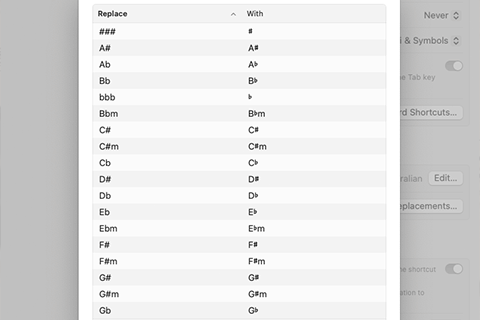1.5K
I am a stickler for using correct typography when writing. When I write a key with an accidental I normally go to Google and search for unicode sharp symbol then cut and paste that into my document.
This morning, I was wondering if there is a generic search and replacement feature in iPadOS, iOS and MacOS that I could use. It turns out – there is!
On the iPad or iPhone:
- Go to Settings › Keyboard › Text Replacement (Search for Text Replacement in the system settings on MacOS).
- Click the + button.
- In the phrase textbox, paste the correct representation of the key from the table below.
- In the shortcut textbox type what you normally would for the key, i.e. for A♭ type Ab. Do this for all of the keys and you’re done.
These settings replicate from whatever device you’re on to all of your other Apple devices signed in with the same Apple ID.
Below are the values to add in a table so you can cut and paste them into Text Replacement settings.
| Shortcut Text | Phrase |
|---|---|
| Bb | B♭ |
| Eb | E♭ |
| Ab | A♭ |
| Db | D♭ |
| Gb | G♭ |
| F#m | F♯m |
| C#m | C♯m |
| G#m | G♯m |
| Ebm | E♭m |
| Bbm | B♭m |